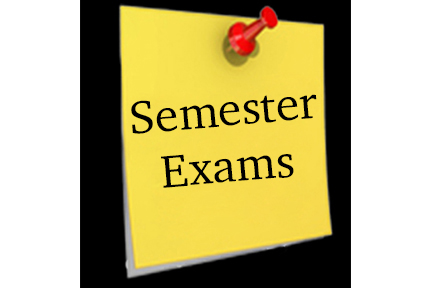Harding iPad: Three Steps for New Student Users
Students in grade 6 & new students in grades 7–12:
You should have received three emails by now from Anna Cranford in the Tech Office. The information below is provided as a reference. If there are any questions about this process, email support@hardingacademymemphis.org.
Three steps for iPad users:
1. Set up Apple ID
2. Read Technology Handbook
3. Pick up your iPad
1. Set up the Apple ID
All students in grades 6–12 at Harding Academy are issued a school iPad which requires an Apple ID. After going through the first two years of the iPad program, we know that it works best to create a new Apple ID for each student that is separate from the parents’ Apple ID and different from the student’s own personal Apple ID.
You should have received an email from Apple with the subject line “Apple ID for Students–Parent/Guardian Information” (sample attached). The message will contain instructions on how to complete the setup of your student’s Apple ID. Just click on the “online consent form” link and type in the temporary password to get started. The student’s Apple ID will be his Harding email address. You will be asked to create a password and choose three security questions. Then agree to the Terms and click the Create Apple ID button.
Shortly after you click the Create Apple ID button, you should receive an email message asking to verify the contact email address for your student. Click the “Verify Now” link in that message.
You will need to do all of this before your student’s iPad can be fully set up for school. If you do not receive an email from Apple, please check your Junk or Spam folder. Email support@hardingacademymemphis.org if you have questions.
2. Read the Technology Handbook
Here is the link to the Technology Handbook – www.HardingLions.org/TechnologyHandbook. Please read it. Please have your student read it. When you come to pick up your student’s iPad, you will be required to sign a form stating that you and your student have read and agree to abide by the policies contained in the handbook.
3. Pick up the iPad
After you have completed the first two items, you may come to the Technology Office at the Cherry Road campus to pick up your student’s iPad. Our office is open from 7:00 a.m. – 3:30 p.m., Monday–Friday. The only exception is that we are closed on Friday, July 3.
Here are the requirements for picking up the iPad:
– You must be a custodial parent or guardian of the student.
– You must bring a driver’s license or other picture ID.
– You will be required to sign off on a policy compliance document.